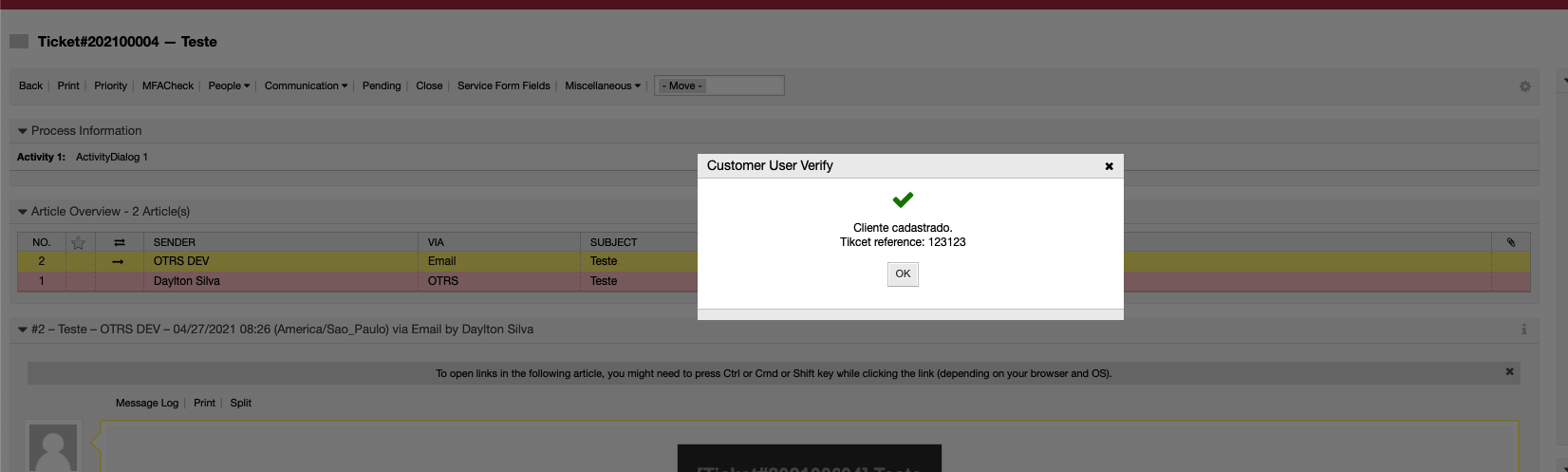InBox CustomerCheckValidation
Version 6.1.4
Creation date 2021-03-25
Resources
Module to perform user validation.
Prerequisites
Framework
The following versions of OTRS Framework are supported:
- [6.0.x]
Modules
The following modules are required:
- InBox Core 6.31.9 or superior
- InBox Library 6.4.7 or superior
Operating System
The following operating systems are required:
- [None]
Software de Terceiros
The following third parties software is required:
- [None]
Installation
bin/otrs.Console.pl Admin::Package::Install /path/to/InBox\ CustomerCheckValidation-6.1.4.opm
Configuration
This module can be configured via "System Configuration" in the administrative interface. The following configuration options are available:
CustomerCheckValidation::Core::SocketIO
Defines the URL of the Socket.IO server:

CustomerCheckValidation::Core::Twilio
Defines parameters for integration with Twilio:

Mandatory parameters:
**AccountSID**: SID from Twilio account
**AuthToken**: authentication token, generated on Twilio
**Body**: Body of the message to be sent via SMS and Whatsapp
**Endpoint**: Twilio API endpoint
**From**: Twilio number used to trigger messages
CustomerCheckValidation::Core::ExpirationTime
Expiration time of the link created, by default the link will expire in 300 seconds (5 minutes), time must be set in seconds:

CustomerCheckValidation::Core::Email
Defines the template used to send the client user verification:

**TemplateName**: Default template name (Created in Admin->Templates)
**From**: Email used to send email
Observation, when creating the template, the following TAG should be used to create the link:
<OTRS_CUSTOMERCHECK_Key>
Exemple:
<OTRS_CONFIG_HttpType>://<OTRS_CONFIG_FQDN>/<OTRS_CONFIG_ScriptAlias>public.pl?Action=PublicCustomerCheck;Key=<OTRS_CUSTOMERCHECK_Key>
Usability
Send validation message to customer
Send verification message to client user. To do so, access the ticket, and click on the MFACheck menu:
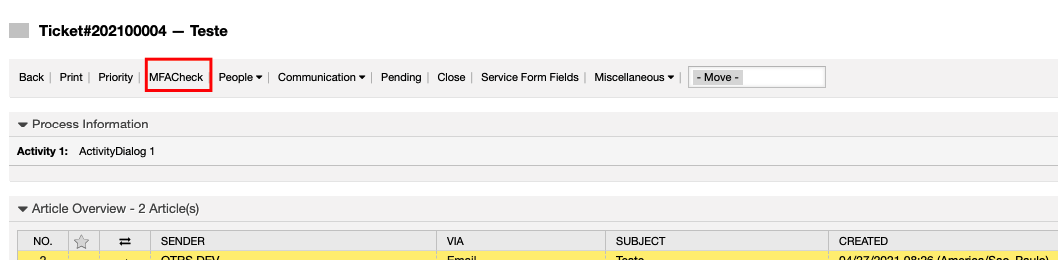
If the customer user of the ticket has the data registered, you will have the option to select a type of sent from the validation link:
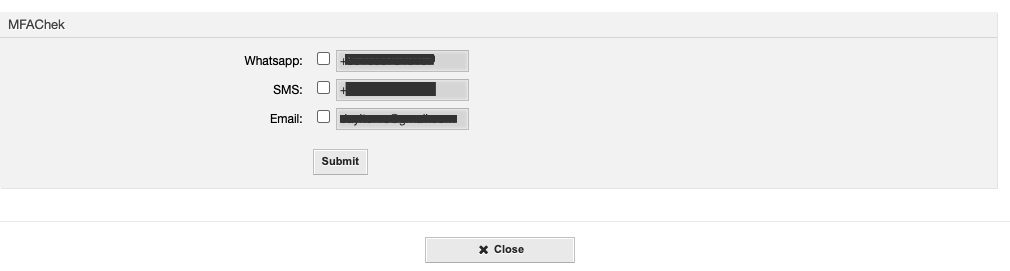
When clicking on send, the message must be sent through the selected medium, with the validation link.
The link has an expiration time, defined in the [] configuration. If it is accessed within the validity period, the dynamic field MFACheck and MFACheckDate will receive the values confirming the client's validation.
The validation is recorded in the history of the so-called.
If you are using the Socket.IO server, it should appear as a saving on the ticket screen, indicating that the client's validation has been carried out.